SAFETY
Types of safety precautions
- is used in connection with a procedure or situation that may result in serious injury or death.
Panier
Votre panier est vide

Types of safety precautions
Safety precautions
Keep the USB cable away from medical devices such as pacemakers, as well as key cards, credit cards and similar items. The USB cable device connector includes a strong magnet which may interfere with the operation of medical or other electronic devices and items with magnetically stored data.
Allergic reactions or skin irritations may occur when the product is in contact with skin, even though our products comply with industry standards. In such event, stop use immediately and consult a doctor.
Always consult your doctor before beginning an exercise program. Overexertion may cause serious injury.
Only for recreational use.
Do not entirely rely on the GPS or battery lifetime of the product. Always use maps and other backup material to ensure your safety.
Only use the provided charging cable when charging your Suunto Race 2.
Do not apply solvent of any kind to the product, as it may damage the surface.
Do not apply insect repellent on the product, as it may damage the surface.
Do not throw the product away, but treat it as electronic waste to preserve the environment.
Do not knock or drop the product, as it may get damaged.
Colored textile straps might bleed onto other fabrics or skin when new or wet.
At Suunto we use advanced sensors and algorithms to generate metrics that can help you in your activities and adventures. We strive to be as accurate as possible. However, none of the data our products and services collect is perfectly reliable, nor are the metrics they generate absolutely precise. Calories, heart rate, location, movement detection, shot recognition, physical stress indicators and other measurements may not match the real world. Suunto products and services are intended for recreational use only and are not meant for medical purposes of any kind.
Starting your Suunto Race 2 for the first time is quick and simple.
Tap the screen to begin the setup wizard.
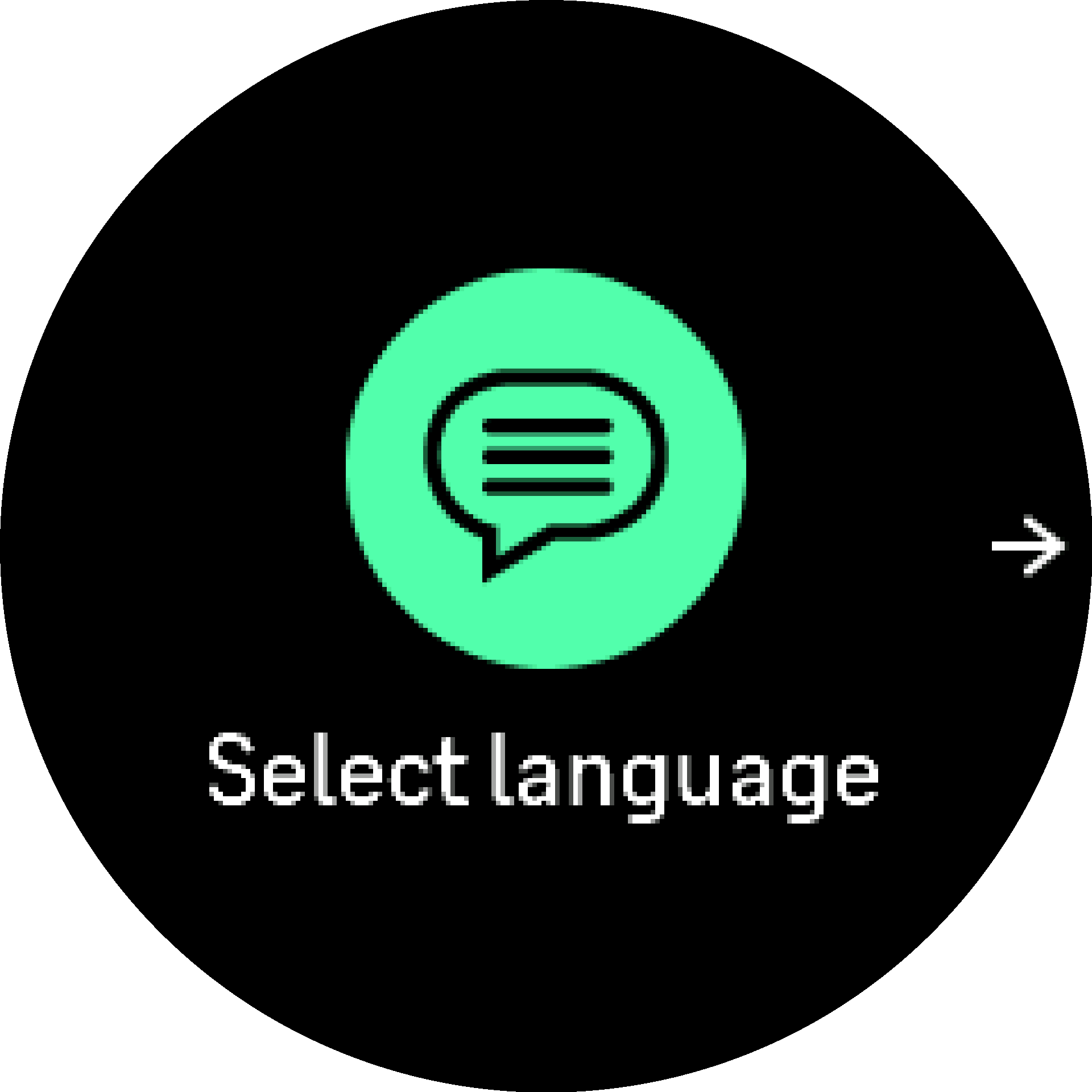
Select your language by swiping up or down and tapping on the language.
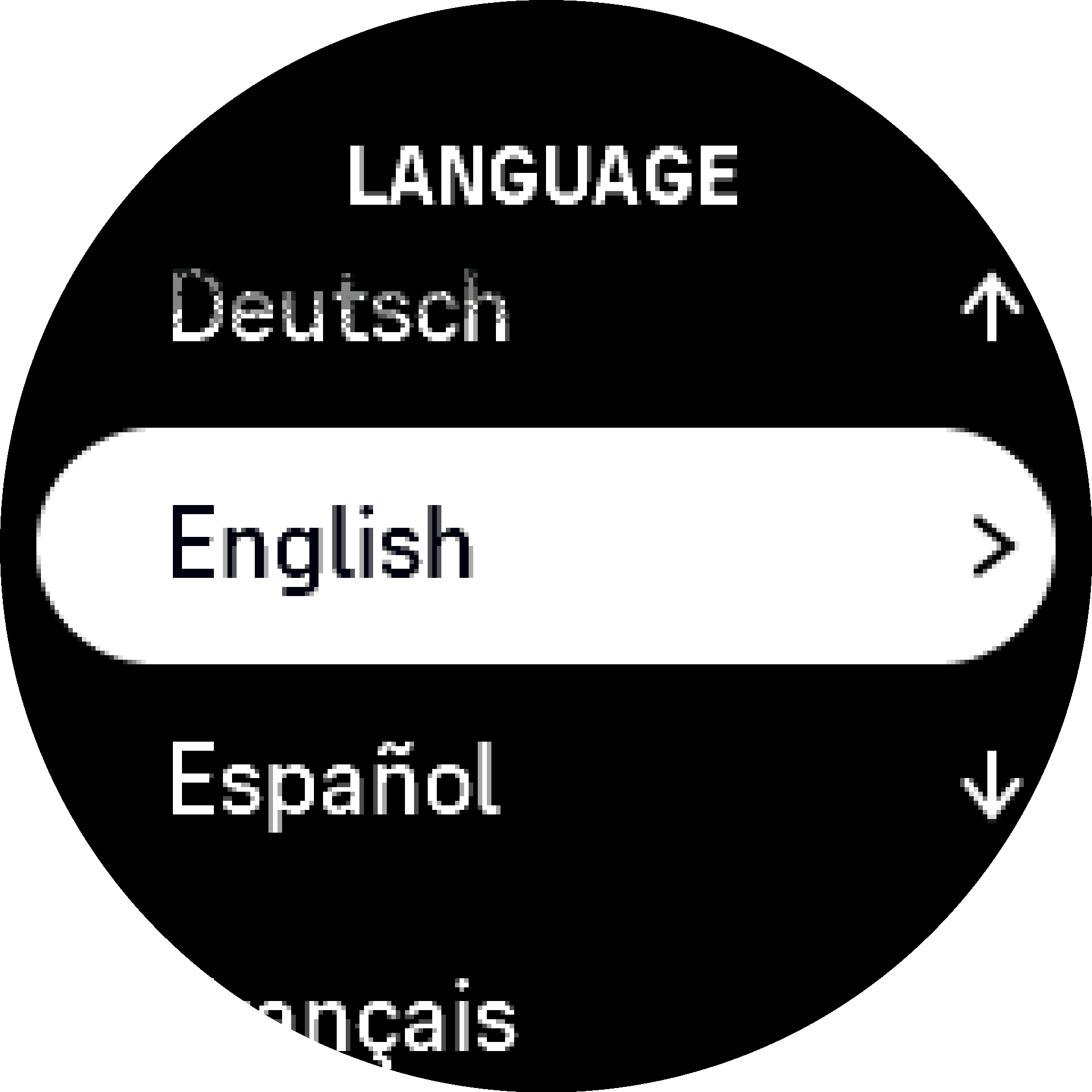
Follow the wizard to complete initial settings. Swipe up or down to select values. Tap the screen or press the crown to accept a value and go to the next step.
Only use the provided charging cable when charging your Suunto Race 2.
Suunto Race 2 has a touch screen, a crown (also referred to as the middle button) and two more additional buttons you can use to navigate through displays and features.
Swipe and tap
Upper button
Crown/middle button
Lower button
Upper button
Crown/middle button
Lower button
You can adjust all watch settings directly in the watch.
To adjust a setting:
Scroll through the settings menu by swiping up/down or turning the crown.
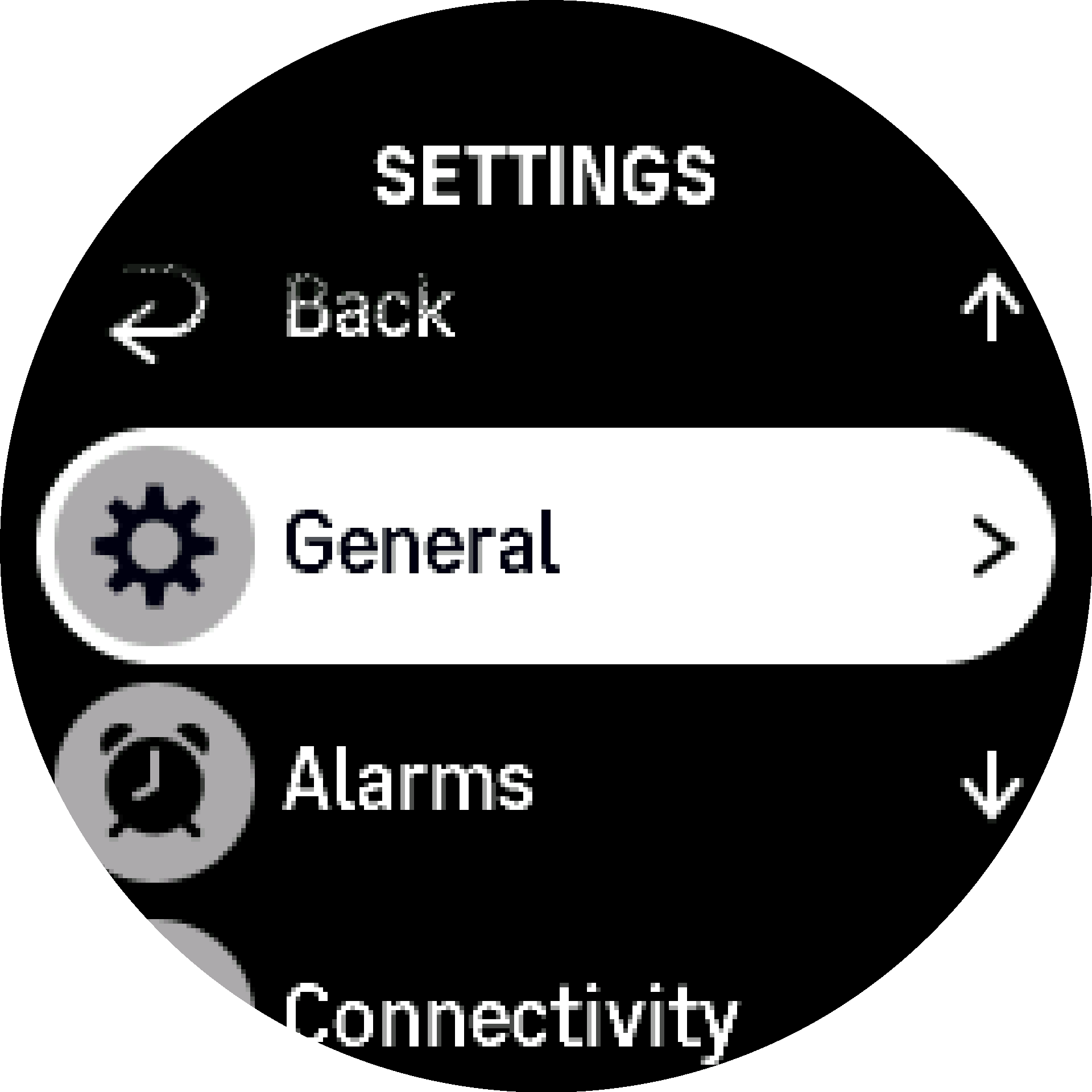
Select a setting by tapping the setting name or pressing the crown when the setting is highlighted. Go back in the menu by swiping right, pressing the lower button or selecting Back.
For settings with just two values, such as on or off, change the value by tapping the setting or by pressing the crown.
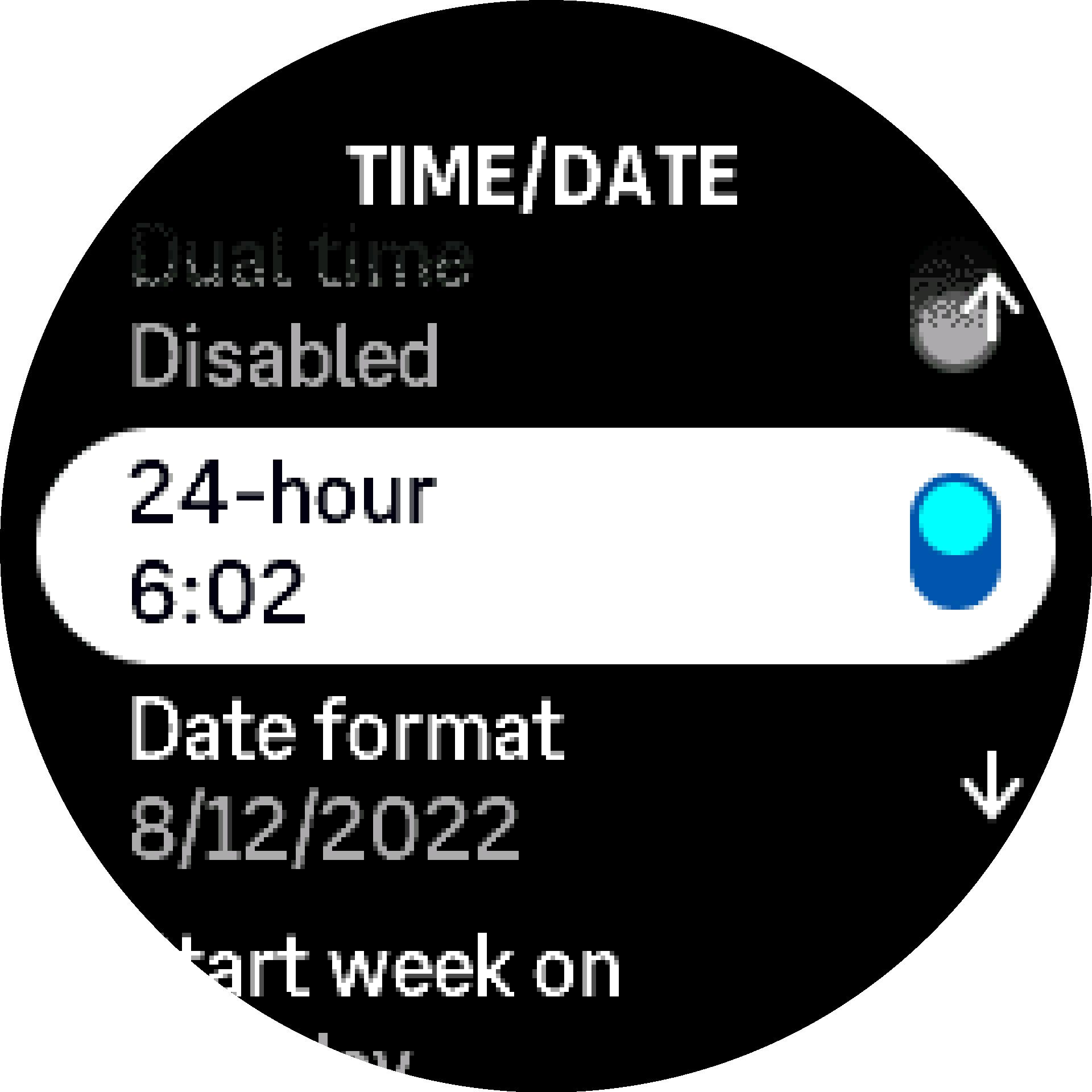
Software updates add important improvements and new features to your watch. Suunto Race 2 is updated automatically, if it is connected to Suunto app.
When an update is available and your watch is connected with Suunto app, the software update will be downloaded to the watch automatically. The status of this download can be viewed in Suunto app.
Once the software is downloaded to your watch, the watch will update itself during the night as long as the battery level is at least 20% and no exercise is being recorded simultaneously.
If you want to install the update manually before it happens automatically during the night, navigate to Settings » General and select Software update.
When the update is complete, the release notes will be visible in Suunto app.
With the Suunto app, you can further enrich your Suunto Race 2 experience. Pair your watch with the mobile app to sync your activities, create workouts, get mobile notifications, insights and more.
You cannot pair anything if airplane mode is on. Turn off airplane mode before pairing.
To pair your watch with Suunto app:
Some features require an internet connection over Wi-Fi or mobile network. Carrier data connection fees may apply.
Optical heart rate measurement from the wrist is an easy and convenient way to track your heart rate. Best results for heart rate measurement may be affected by the following factors:
The optical heart rate feature may not be accurate for every user during every activity. Optical heart rate may also be affected by an individual’s unique anatomy and skin pigmentation. Your actual heart rate may be higher or lower than the optical sensor reading.
Only for recreational use; the optical heart rate feature is not for medical use.
Always consult a doctor before beginning a training program. Overexertion may cause serious injury.
Allergic reaction or skin irritations may occur when products are in contact with skin, even though our products comply with industry standards. In such event, stop use immediately and consult a doctor.
From the watch face, press the lower button to get access to all of the watch settings via the Control panel.
The settings menu can be accessed directly if you long press the crown while you are in the watch face view.
If you want quick access to certain settings and/or features, you can customize the top and lower button logic (from watch face view) and create shortcuts to your most useful settings/features.
Navigate to the Control panel and select Customize followed by Top shortcut or Bottom shortcut and select what function the top and bottom button will have when long pressed.
While recording an exercise, you can lock the buttons by keeping the lower button pressed and toggle Button lock on. Once locked, you cannot perform any action that requires button interaction (create laps, pause/end exercise etc.), but it is possible to change the display views.
To unlock everything, keep the lower button pressed again and toggle Button lock off.
You can customize a lower button shortcut for locking the buttons and the screen with one button press when you are not recording an exercise. Select Button lock under Customize > Bottom shortcut. Then you can lock and unlock the buttons and the screen from the watch face by long pressing the lower button.
When you are not recording an exercise, the screen becomes inactive and dims after one minute of inactivity. To activate the screen, press any button.
The screen also goes to sleep (blank) after a period of inactivity. Any movement turns the screen on again. See Automatic display brightness for information on the screen behavior.
The display has three features that you can adjust: the level of brightness (Brightness), whether the inactive display shows any information (Always-on display), and whether the display activates when you raise and turn your wrist (Raise to wake).
The display features can be adjusted from the settings under General > Display.
The Brightness setting determines the overall intensity of display brightness; Low, Medium or High.
The Always-on display setting determines if the inactive display is blank or shows information, for example, the time. Always-on display can be toggled to on or off:
The Raise to wake feature activates the display when raising your wrist to look at the watch. The three options for Raise to wake are:
Prolonged use of the high brightness display reduces battery life and may cause screen burn-in. Avoid using high brightness for extended period to lengthen display lifetime.
Tones and vibration alerts are used for notifications, alarms and other key events and actions. Both can be adjusted from the settings under General » Tones.
Under Tones, you can select from the following options:
By toggling Vibration, you can switch vibrations on and off.
Under Alarm, you can select from the following options:
Suunto Race 2 uses Bluetooth technology to send and receive information from your mobile device when you have paired your watch with the Suunto app. Same technology is also used when pairing PODs and sensors.
However, if you do not want your watch to be visible for Bluetooth scanners, you can activate or deactivate the discovery setting from the settings under Connectivity » Discovery.
The Bluetooth can also be completely turned off by activating airplane mode, see Airplane mode.
Activate airplane mode when needed to turn off wireless transmissions. You can activate or deactivate airplane mode from the settings under Connectivity or in the Control panel.
To pair anything with your device, you need to first turn off airplane mode if you have it on.
The Do Not Disturb mode is a setting that mutes all sounds and vibrations and dims the screen, making it a very useful option when wearing the watch in, for example, a theater or any environment where you want the watch to operate as usual, but silently.
To turn on/off the Do Not Disturb mode:
If you have an alarm set, it sounds as normal and disables Do Not Disturb mode unless you snooze the alarm.
Regular movement is very beneficial for you. With Suunto Race 2, you can activate a stand up reminder that reminds you to move around a bit if you have been sitting too long.
From the settings, select Activity and toggle on Stand up reminder.
If you have been inactive during 2 consecutive hours, your watch will notify you and remind you to stand up and move around a bit.
You can use the Find my phone feature to find your phone when you do not remember where you left it. Your Suunto Race 2 can ring your phone if they are connected. As Suunto Race 2 uses Bluetooth to connect to your phone, the phone needs to be in Bluetooth range so that the watch can ring it.
To activate the find my phone feature:
You can set time and date during the initial startup of your watch. After this, your watch uses GPS time to correct any offset.
Once you have paired with Suunto app, your watch gets updated time, date, time zone and daylight-saving time from mobile devices.
In the Settings, under General » Time/date, tap Auto time update to toggle the feature on and off.
You can manually adjust time and date from the settings under General » Time/date where you can also change time and date formats.
In addition to the main time, you can use dual time to follow the time at a different location, for example, when you are traveling. Under General » Time/date, tap Dual time to set the time zone by selecting a location.
Your watch has an alarm clock that can sound once or repeat on specific days. Activate the alarm clock from the settings under Alarm clock.
To set a fixed alarm time:
Select New alarm.
Older alarms can be deleted or edited if selected in the list below New alarm.
Select how often you want the alarm to sound. The options are:
Once: alarm sounds once in the next 24 hours at the set time
Daily: alarm sounds at the same time every day of the week
Weekdays: alarm sounds at the same time Monday thru Friday
Set the hour and minutes and then exit the settings.
When the alarm sounds, you can dismiss it to end the alarm, or you can select the snooze option. The snooze time is 10 minutes and can be repeated up to 10 times.
If you let the alarm continue to sound, it will automatically snooze after 30 seconds.
You can change your watch language and unit system from the settings under General » Language.
Suunto Race 2 comes with one watch face by default. You can install several other watch faces, both digital and analog styles, from the SuuntoPlus™ Store in Suunto app.
To change the watch face:
Open Watch face by tapping on the menu option or pressing the crown.
Swipe up and down to scroll through the watch face previews and tap on the one you want to use or select it by pressing the crown.
Scroll down and open Accent color to select the color you want to use on the watch face.
Scroll down and open Complications to customize the information you want to see on the watch face. See Complications.
Each watch face has additional information, such as date, dual time, outdoor or activity data. You can customize the information you want to see on the watch face.
Select the complication you want to change by tapping on it.
Swipe up and down or turn the crown to scroll through the list of complications and select one by tapping on it or pressing the crown.
Your watch includes a power saving option that turns off all vibration, daily HR and Bluetooth notifications to extend battery life during normal daily use. For power saving options while recording activities, see Battery power management.
Enable/disable power saving from the settings under General » Power saving or in the Control panel.
Power saving is automatically enabled when the battery level reaches 10%.
Pair your watch with Bluetooth Smart pods and sensors to collect additional information, such as cycling power, when recording an exercise.
Suunto Race 2 supports the following types of pods and sensors:
You cannot pair anything if airplane mode is on. Turn off airplane mode before pairing. See Airplane mode.
To pair a pod or sensor:
If the pod has required settings, such as crank length for a power pod, you are prompted to enter a value during the pairing process.
Once the pod or sensor is paired, your watch searches for it as soon as you select a sport mode that uses that sensor type.
You can see the full list of paired devices in your watch from the settings under Connectivity » Paired devices.
From this list, you can remove (unpair) the device if needed. Select the device you want to remove, and tap Forget.
For bike pods, you need to set the wheel circumference in your watch. The circumference shall be in millimeters and it is done as a step in the calibration. If you change the wheels (with new circumference) of your bike, the wheel circumference setting in the watch must also be changed.
To change the wheel circumference:
When you pair a foot pod, your watch automatically calibrates the pod using GPS. We recommend using the automatic calibration, but you can disable it if needed from the pod settings under Connectivity » Paired devices.
For the first calibration with GPS, you should select a sport mode where the foot pod is used and the GPS accuracy is set to Best. Start the recording and run at a steady pace on a level surface, if possible, for at least 15 minutes.
Run at your normal average pace for the initial calibration, and then stop the exercise recording. The next time you use the foot pod, the calibration is ready.
Your watch automatically re-calibrates the foot pod as needed whenever GPS speed is available.
For power pods (power meters), you need to initiate the calibration from the sport mode options in your watch.
To calibrate a power pod:
You should re-calibrate the power pod from time to time.
Your Suunto Race 2 has an extra bright backlight that you can use as a flashlight.
To activate the flashlight, swipe up from watch face or scroll down with the crown and select Control panel. Scroll to Flashlight and turn it on by tapping on it or by pressing the crown.
To turn off the flashlight, press the crown or swipe right.
In the Alarms menu of your watch, under Settings you can set different adaptive alarm types.
You can set an alarm for sunrise and sunset and also for storm alarm. See Sunrise and sunset alarms and Storm alarm.
The sunrise/sunset alarms in your Suunto Race 2 are adaptive alarms based on your location. Instead of setting a fixed time, you set the alarm for how much in advance you want to be alerted before the actual sunrise or sunset.
The sunrise and sunset times are determined via GPS, so your watch relies on the GPS data from the last time you used GPS.
To set sunset/sunrise alarms:
Scroll to the alarm that you want to set and select it by tapping on its name or pressing the crown.
Set the desired hours and minutes prior to sunrise/sunset by scrolling up and down with the crown or by swiping up and down on the screen and confirming with the middle button.
A watch face is also available that shows sunrise and sunset times.
Sunrise and sunset times and alarms require a GPS fix. The times are blank until GPS data is available.
A significant drop in barometric pressure typically means a storm is coming and you should take cover. When the storm alarm is active, Suunto Race 2 sounds an alarm and displays a storm symbol when the pressure drops 4 hPa (0.12 inHg) or more during a 3-hour period.
To activate the storm alarm:
When a storm alarm sounds, pressing any button ends the alarm. If no button is pressed, the alarm notification lasts for one minute. The storm symbol remains on the display until the weather conditions stabilize (pressure drop slows down).
FusedSpeed™ is a unique combination of GPS and wrist acceleration sensor readings for measuring your running speed more accurately. The GPS signal is adaptively filtered based on wrist acceleration, giving more accurate readings at steady running speeds and quicker responses to changes in speed.
FusedSpeed benefits you the most when you need highly reactive speed readings during training, for example, when running on uneven terrain or during interval training. If you temporarily lose the GPS signal, for example, Suunto Race 2 is able to continue showing accurate speed readings with the help of the GPS calibrated accelerometer.
To get the most accurate readings with FusedSpeed, only glance shortly at the watch when needed. Holding the watch in front of you without moving it reduces the accuracy.
FusedSpeed is automatically enabled for running and other similar types of activities, such as orienteering, floor ball and football (soccer).
FusedAlti
By default, altitude is measured with FusedAlti during exercises that use GPS and during navigation. When GPS is switched off, altitude is measured with the barometric sensor.
The position format is the way your GPS position is displayed on the watch. All the formats relate to the same location, they only express it in a different way.
You can change the position format in the watch settings under Navigation » Position format.
Latitude/longitude is the most commonly used grid and has three different formats:
Other common position formats available include:
Suunto Race 2 also supports the following local position formats:
Some position formats cannot be used in the areas north of 84° and south of 80°, or outside the countries that they are intended for. If you are outside the allowed area, your location coordinates cannot be displayed on the watch.
You can check details of your watch software and hardware from the settings under General » About.
All Suunto watches have two types of reset available to address different issues:
Performing a restart on your watch might help with the following situations:
The restart will end and save any active exercise. Under normal circumstances, the exercise data will not be lost. On rare occasions, a soft reset may cause memory corruption issues.
Press and hold the upper button for 12 seconds and release it to perform a soft reset.
There are specific circumstances under which the soft reset might not solve the issue and the second type of reset may be performed. If the above has not helped with the issue you were aiming to solve; the hard reset might help.
The factory reset will restore your watch to the default values. It will erase all data from your watch, including exercise data, personal data and settings that have not been synced to Suunto app. After a hard reset, you must go through the initial setup of your Suunto watch.
Performing a factory reset on your watch may be performed in the following situations:
The factory reset of your watch is done via the Settings on your watch. Select General and scroll down to Reset settings. All data on your watch will be deleted during the reset. Initiate the reset by selecting Reset.
The factory reset deletes the previous pairing information your watch might have had. To start the pairing process with the Suunto app again, we recommend you delete the previous pairing from the Suunto app and your phone's Bluetooth - under Paired devices.
Both presented scenarios are to be performed only for emergencies. You should not perform them regularly. If any issue persists, we recommend you either contact our Customer Support or send your watch to one of your authorized service centers.
In addition to 24/7 activity monitoring, you can use your watch to record your training sessions or other activities to get detailed feedback and follow your progress.
To record an exercise:
Above the start indicator, a set of icons appears, depending on what you are using with the sport mode (such as heart rate and connected GPS):
There is also a battery estimation visible, that tells you how many hours you can exercise before the battery runs out.
If you are using a heart rate sensor but the icon turns to green only (meaning that the optical heart rate sensor is active), check that the heart rate sensor is paired, see Pairing pods and sensors, and try again.
We recommend you to wait for each icon to turn green before starting an exercise for more accurate data. Start the recording by selecting Start.
Once the recording is started, the selected heart rate source is locked and cannot be changed during the ongoing training session.
While recording, you can switch between displays by pressing the crown.
Press the upper button to pause the recording. A timer starts blinking at the bottom of the screen showing how long the recording has been paused.
Press the lower button to open the list of options.
It is also possible to delete your exercise log by selecting Discard.
After you stop the recording, you are asked how you felt. You can answer or skip the question (see Feeling). The next screen shows a summary of the activity that you can browse through with the touch screen or by turning the crown.
If you made a recording you do not want to keep, you can delete the log entry by scrolling to the bottom of the summary and tapping the delete button. You can also delete logs in the same way from the logbook.
Your watch comes with a wide range of pre-defined sport modes. The modes are designed for specific activities and purposes, from a casual walk outside to a triathlon race.
Before you record an exercise (see Recording an exercise), you can view and select from the complete list of sport modes.
Each sport mode has a unique set of displays that show different data depending on the selected sport mode. You can edit and customize the data shown on the watch display during your exercise with Suunto app.
Learn how to customize sport modes in Suunto app (Android) or Suunto app (iOS).
You can navigate a route or to a POI while you are recording an exercise.
The sport mode you are using needs to have GPS enabled to be able to access the navigation options. If the sport mode GPS accuracy is OK or Good, when you select a route or POI, the GPS accuracy is changed to Best.
To navigate during exercise:
While exercising, press the crown to scroll to the navigation display where you will see the route or POI that you selected. For more information on the navigation display, see Navigating to a POI and Routes.
While on this display, press the lower button to open your navigation options. From the navigation options, you can, for example, select a different route or POI, check your current location coordinates, as well as end navigation by selecting Breadcrumb.
If you are using GPS when recording an activity, Suunto Race 2 automatically saves the starting point of your exercise. With Find back, Suunto Race 2 can guide you directly back to your starting point.
To start Find back:
The navigation guidance is shown in the navigation display.
In urban surroundings the GPS can struggle to follow you correctly. If you select one of your predefined routes and follow that route, the watch GPS is used purely to locate where you are on the predefined route, not actually creating a track from the run. The recorded track will be identical to the route used for the run.
To use Snap to route during exercise:
Start your exercise as normal and follow the selected route.
It is possible to set different targets with your Suunto Race 2 when exercising.
If the sport mode you selected has targets as an option, you can adjust them before starting the recording by swiping up or turning the crown.
To exercise with general target:
When you have general targets activated, a target gauge is visible on every data display showing your progress.
You will also receive a notification when you have reached 50% of your target and when your selected target is fulfilled.
To exercise with intensity target:
Your Suunto Race 2 has a battery power management system that uses intelligent battery technology to help ensure your watch does not run out of power when you need it most.
Before you start recording an exercise (see Recording an exercise) you see an estimate of how much battery life you have left in the current battery mode.
There are four predefined battery modes; Performance (default), Endurance, Ultra and Tour. Changing between these modes will change the lifetime of the battery but also changes the performance of the watch.
By default, Tour mode disables all HR tracking (both wrist and chest).
While in the start display, scroll down and select Battery mode to change battery modes and see how each mode affects the performance of the watch.
In addition to the battery modes, your watch uses smart reminders to help you ensure you have enough battery life for your next adventure. Some reminders are preemptive based on, for example, your activity history. You also get notified, for example, when the watch notices you are running low on battery while recording an activity. It will automatically suggest changing to a different battery mode.
Your watch will alert you once when the battery is at 20% and again at 10%.
Only use the provided charging cable when charging your Suunto Race 2.
Your Suunto Race 2 has predefined Triathlon sport modes that you can use to track your Triathlon exercises and races but if you need to track another sort of multisport activity, you can easily do so directly from the watch.
To use multisport exercises:
You can change sport mode as many times you need during one single recording, including a sport mode you used previously.
You can use your Suunto Race 2 for snorkeling and mermaid diving. These two activities are normal sport modes and are selected just like any other sport mode, see Recording an exercise.
The Suunto Race 2 is capable of measuring depth up to 10 m. It is however waterproof up to 100 m according to ISO 22810.
These sport modes have four exercise displays that focus on dive related data. The four exercise displays are:
Surface
Navigation
Dive session
Underwater
The touch screen is not activated when the watch is underwater.
The default view for Snorkeling and Mermaiding is the Surface view. While recording the exercise, you can browse between the different views by pressing the middle button.
Suunto Race 2 automatically switches between surface and dive state. If you are more than 1 m (3.2 ft) below the surface, the underwater view is activated.
When using the Snorkeling mode, the watch relies on GPS to calculate distance. Because GPS signals do not travel under water, the watch needs to come out of the water periodically to get a GPS fix.
These are challenging conditions for GPS, so it is important that you have a strong GPS signal before you jump in the water. To ensure good GPS, you should:
After you selected the Snorkeling mode, wait at least three minutes on land before starting your activity. This gives the GPS time to establish strong positioning.
During snorkeling we recommend resting your hands on your lower back for efficient water movement and optimal distance measurement.
Suunto Race 2 is not for certified scuba divers. Recreational scuba diving may expose the diver to depths and conditions that tend to increase the risk of decompression sickness (DCS) and errors that may lead to serious injury or death. Trained divers should always use a dive computer developed for scuba diving purposes.
You can use your Suunto Race 2 for swimming in pools or openwater.
When you use a pool swimming sport mode, the watch relies on the pool length to determine distance. You can change the pool length as needed under the sport mode options before you start swimming.
Openwater swimming relies on GPS to calculate distance. Because GPS signals do not travel under water, the watch needs to come out of the water periodically, such as with the freestyle stroke, to get a GPS fix.
These are challenging conditions for GPS, so it is important that you have a strong GPS signal before you jump in the water. To ensure good GPS, you should:
Interval workouts are a common form of training consisting of repetitive sets of high and low intensity efforts. With Suunto Race 2, you can define in the watch your own interval training for each sport mode.
When defining your intervals, you have four items to set:
Keep in mind that if you use distance to define your intervals, you need to be in a sport mode that measures distance. The measurement can be based on GPS, or from a foot or bike POD, for example.
If you are using intervals, you cannot activate navigation.
To train with intervals:
Before you start an exercise recording, swipe up or turn the crown to scroll down to Intervals and tap the setting or press the crown.
Toggle Intervals on and adjust the settings described above.
Scroll back up to the start view and start your exercise as normal.
Press the crown until you reach the intervals display and press the upper button when you are ready to start your interval training.
If you want to stop the interval training before you have completed all your repetitions, keep the crown pressed to open the sport mode options and toggle off Intervals.
While you are in the intervals display, buttons work as normal, for example, pressing the upper button pauses the exercise recording, not just the interval training.
After you have stopped your exercise recording, interval training is automatically toggled off for that sport mode. The other settings, however, are maintained so you can easily start the same workout the next time you use the sport mode.
Autopause pauses the recording of your exercise when your speed is less than 2 km/h (1.2 mph). When your speed increases to more than 3 km/h (1.9 mph), the recording continues automatically.
You can turn autopause on/off for each sport mode in the start exercise view in the watch before you start your exercise recording.
If you turn this function on and the recording is paused automatically, a timer starts blinking at the bottom of the screen showing how long the recording has been paused.
You can let the recording resume automatically when you start moving again, or resume it manually by pressing the upper button.
You can get voice feedback with valuable information during your exercise. The feedback can help you to keep track on your progress and give you useful indicators, depending on what feedback options you have selected. The voice feedback comes from your phone so your watch must be paired with Suunto app.
To activate voice feedback before an exercise:
Your phone will now bring you various voice feedback during your exercise, depending on which voice feedback you have activated.
To activate voice feedback during an exercise:
If you are training regularly, following how you feel after each session is an important indicator of your overall physical condition. A coach or personal trainer can also use your feeling trend to track your progress over time.
There are five degrees of feeling to choose from:
What these options mean exactly are up to you (and your coach) to decide. The important thing is that you use them consistently.
For each training session, you can record how you felt in the watch directly after stopping the recording by answering the 'How was it?' question.
You can skip answering the question by pressing the middle button.
Using intensity zones for exercising helps guide your fitness development. Each intensity zone stresses your body in different ways, leading to different effects on your physical fitness. There are five different zones, numbered 1 (lowest) to 5 (highest), defined as percentage ranges based on your maximum heart rate (max HR), pace or power.
It is important to train with intensity in mind and understand how that intensity should feel. And don't forget, regardless of your planned training, that you should always take time to warm up before an exercise.
The five different intensity zones used in Suunto Race 2 are:
Zone 1: Easy
Exercising in zone 1 is relatively easy on your body. When it comes to fitness training, intensity this low is significant mainly in restorative training and improving your basic fitness when you are just beginning to exercise, or after a long break. Everyday exercise – walking, climbing stairs, cycling to work, etc. – is usually performed within this intensity zone.
Zone 2: Moderate
Exercising at zone 2 improves your basic fitness level effectively. Exercising at this intensity feels easy, but workouts with a long duration can have a very high training effect. The majority of cardiovascular conditioning training should be performed within this zone. Improving basic fitness builds a foundation for other exercise and prepares your system for more energetic activity. Long duration workouts at this zone consume a lot of energy, especially from your body’s stored fat.
Zone 3: Hard
Exercising at zone 3 begins to be quite energetic and feels like pretty hard going. It will improve your ability to move quickly and economically. In this zone, lactic acid begins to form in your system, but your body is still able to completely flush it out. You should train at this intensity at most a couple of times per week, as it puts your body under a lot of stress.
Zone 4: Very hard
Exercising at zone 4 will prepare your system for competition type events and high speeds. Workouts in this zone can be performed either at constant speed or as interval training (combinations of shorter training phases with intermittent breaks). High-intensity training develops your fitness level quickly and effectively, but done too often or at too high intensity may lead to overtraining, which may force you to take a long break from your training program.
Zone 5: Maximal
When your heart rate during a workout reaches zone 5, the training will feel extremely hard. Lactic acid will build up in your system much faster than it can be removed, and you will be forced to stop after a few minutes at most. Athletes include these maximum-intensity workouts in their training program in a very controlled manner, fitness enthusiasts do not require them at all.
Heart rate zones are defined as percentage ranges based on your maximum heart rate (max HR).
By default, your max HR is calculated using the standard equation: 220 - your age. If you know your exact max HR, you should adjust the default value accordingly.
Suunto Race 2 has default and activity-specific HR zones. The default zones can be used for all activities, but for more advanced training, you can use specific HR zones for running and cycling activities.
Set max HR
Set your maximum HR from the settings under Training » Intensity zones » Default HR zones for all sports.
Select your new max HR by swiping up or down or by turning the crown.
Tap your selection or press the middle button.
You can also set your maximum HR from the settings under General » Personal.
Set default HR zones
Set your default HR zones from the settings under Training » Intensity zones » Default HR zones for all sports.
Select your new HR zone by swiping up or down or by turning the crown.
Tap your selection or press the crown.
Selecting Reset in the HR zones view will reset the HR zones to the default value.
Set activity specific HR zones
Set your activity specific HR zones from the settings under Training » Intensity zones » Advanced zones.
Select your new HR zone by swiping up or down or by turning the crown.
Tap your selection or press the crown.
Pace zones work just like HR zones but the intensity of your training is based on your pace instead of your heart rate. The pace zones are shown either as metric or imperial value depending on your settings.
Suunto Race 2 has five default pace zones that you can use or you can define your own.
Pace zones are available for running and cycling.
Set pace zones
Set your activity specific pace zones from the settings under Training » Intensity zones » Advanced zones.
Select your new pace zone by swiping up/down or by turning the crown.
Press the crown to select the new pace zone value.
Power meter measures the amount of physical effort needed to perform a certain activity. The effort is measured in watts. The main advantage gained with a power meter is precision. The power meter reveals exactly how hard you really work and how much power you produce. It is also easy to see your progress when analyzing the watts.
Power zones can help you train with the correct power output.
Suunto Race 2 has five default power zones that you can use or you can define your own.
Power zones are available in all default sport modes for cycling, indoor cycling and mountain biking. For running and trail running, you need to use the specific “Power” sport modes to get power zones. If you are using custom sport modes, make sure your mode uses a power POD so that you also get power zones.
Set activity specific power zones
Set your activity specific power zones from the settings under Training » Intensity zones » Advanced zones.
Select your new power zone by swiping up/down or by turning the crown.
Press the crown to select the new power value.
You need to have a power pod paired with your watch to be able to use power zones when exercising, see Pairing pods and sensors.
When you record an exercise (see Recording an exercise), and have selected HR, pace or power as an intensity target (see Using targets when exercising), a zone gauge, divided into five sections, is viewed. These five sections are shown around the outer edge of the sport mode display. The gauge indicates the zone you have chosen as an intensity target by lighting up the corresponding section. The small arrow in the gauge indicates where you are within the zone range.
Your watch alerts you when you hit your selected target zone. During your exercise the watch will prompt you to speed up or slow down, if your current HR, pace or power is outside the selected target zone.
In addition, a dedicated display for intensity zones can be added if you customize the current sport mode you are using. The zone display shows your current zone in the middle field, how long you have been in that zone, and how far away you are to the next zones up or down. The middle bar also lights up, indicating that you are training in the correct zone.
In the exercise summary, you get a breakdown of how much time you have spent in each zone.
You can use your watch to navigate in various ways. You can, for example, use it to orient yourself in relation to magnetic north, navigate a route or to a point of interest (POI).
To use the navigation feature:
Select Map.
The map display shows your current location and the surroundings.
If the compass is not calibrated, you are prompted to calibrate the compass when you enter the map.
Press the lower button to open a list of shortcuts. The shortcuts give you quick access to navigation actions such as checking the coordinates of your current location or selecting a route to navigate.
With Suunto Race 2 you can have offline maps downloaded on your watch, and leave your phone behind and find your way just by using your watch.
Before you can use offline maps in your watch, you need to set up a wireless network connection in Suunto app and download the selected map area to your watch. You will get a notification on your watch when the map download is complete.
A more detailed instruction on how to set up a wireless network and download offline maps in Suunto app is available here.
Select offline maps before exercise:
If Off is selected in map menu, no map will be shown, only a breadcrumb trail.
Select offline maps without exercising:
Lower button
Crown
Swipe and tap
If button lock is on, you cannot use the buttons and the swipe and tap functions in the map view.
If you are navigating a route that has altitude information, you can also navigate based on ascent and descent using the altitude profile display. During the exercise, press the middle button to switch to the altitude profile display.
The altitude profile display shows you the following information:
If you stray too far off from the route while using altitude navigation, your watch will give you an Off route message in the altitude profile display. If you see this message, scroll to the route navigation display to get back on track before continuing with altitude navigation.
Bearing navigation is a feature that you can use outdoors to follow the target path for a location you see or have found on a map. You can use this feature stand alone as a compass or together with a paper map.
If you set the target distance and altitude while setting the direction, your watch can be used to navigate to that target location.
To use bearing navigation during an exercise (only available for outdoor activities):
To use bearing navigation without exercising:
You can use your Suunto Race 2 to navigate routes. Plan your route with Suunto app and transfer it to your watch with the next sync.
To navigate on a route:
From watch face, swipe up or turn the crown and select Map.
In the map display, press the lower button.
Scroll to Routes and press the crown to open your list of routes.
Scroll to the route you want to navigate to and press the crown.
Select the route by pressing the upper button.
Select Start exercise if you want to use the route for exercising or select Navigate only if you only want to navigate the route.
If you only navigate the route, nothing will be saved or logged in Suunto app.
If you only navigate the route, press the lower button and select End navigation to stop navigating. If you navigate during an exercise, press the lower button and select Breadcrumb to stop navigating without quitting the exercise.
If the offline maps are off, only the route is shown. Adjust the zoom level with the crown.
While you are in the route navigation display, you can press the lower button to open navigation menu. The menu gives you quick access to navigation actions such as saving your current location or selecting another route to navigate.
All sport modes with GPS also have a route selection option. See Navigating during exercise.
As you navigate a route, your watch helps you stay on the correct path by giving you additional data in the navigation guidance field at the bottom of the screen and sending you notifications as you progress along the route.
For example, if you go more than 100 m (330 ft) off route, the watch notifies you that you are not on the right track, as well as lets you know when you are back on route.
The guidance field shows the distance to the next waypoint (if there are no waypoints on your route, the distance to the end of the route is shown). Once you approach a waypoint or POI on the route, you get an informative popup showing the distance to the next waypoint or POI.
If you are navigating a route that crosses itself, such as a figure-8, and you make a wrong turn at the crossing, your watch assumes you are intentionally going in a different direction on the route. The watch shows the next waypoint based on the current, new direction of travel. So, keep an eye on your breadcrumb trail to ensure you are going the right way when you are navigating a complicated route.
When creating routes in Suunto app, you can choose to activate turn-by-turn instructions. When the route is transferred to your watch and used for navigation, it will give you turn-by-turn instructions with a sound alert and information on which way to turn.
A point of interest, or POI, is a special location, such as camping spot or vista along a trail, you can save and navigate to later. You can create POIs in Suunto app from a map and do not have to be at the POI location. Creating a POI in your watch is done by saving your current location.
Each POI is defined by:
You can store up to 250 POIs in your watch.
You can add a POI to your watch either with Suunto app or by saving your current location in the watch.
If you are outside with your watch and come across a spot you want to save as a POI, you can add the location directly in your watch.
To add a POI with your watch:
You can remove a POI by deleting the POI from the POI list in the watch or removing it in Suunto app.
To delete a POI in your watch:
When you delete a POI from your watch, the POI is not permanently deleted.
To permanently delete a POI, you need to delete the POI in Suunto app.
You can navigate to any POI that is in your watch POI list.
When navigating to a POI, your watch uses full power GPS.
To navigate to a POI:
Select Start exercise if you want to use the POI for exercising or select Navigate only if you only want to navigate to the POI.
If you only navigate to the POI, nothing will be saved or logged in Suunto app.
The POI navigation has two views:
POI view with direction indicator and distance to the POI
map view showing your current location relative to the POI and your breadcrumb trail (the track you have traveled)
Press the crown to switch between views.
If offline maps are activated, the map view will display a detailed map of your surroundings.
In the map view, other POIs nearby are shown in gray. In the map view, you can adjust the zoom level by turning the crown.
While navigating, you can press the lower button to open the navigation menu. The menu gives you quick access to POI details and actions such as saving your current location or selecting another POI to navigate to, as well as ending navigation.
The following POI types are available in Suunto Race 2:
| Begin | |
| End | |
| Car | |
| Parking | |
| Home | |
| Building | |
| Hotel | |
| Hostel | |
| Lodging | |
| Bedding | |
| Camp | |
| Camping site | |
| Camp fire | |
| Aid station | |
| Emergency | |
| Waterpoint | |
| Information | |
| Restaurant | |
| Food | |
| Cafe | |
| Cave | |
| Mountain | |
| Peak | |
| Rock | |
| Cliff | |
| Avalanche | |
| Valley | |
| Hill | |
| Road | |
| Trail | |
| River | |
| Water | |
| Waterfall | |
| Coast | |
| Lake | |
| Kelp forest | |
| Marine reserve | |
| Coral reef | |
| Big fish | |
| Marine mammal | |
| Wreck | |
| Fishing spot | |
| Beach | |
| Forest | |
| Meadow | |
| Coast | |
| Stand | |
| Shot | |
| Rub | |
| Scrape | |
| Big game | |
| Small game | |
| Bird | |
| Prints | |
| Crossroads | |
| Danger | |
| Geocache | |
| Sight | |
| Trailcam |
When you navigate a route, Climb guidance provides you with elevation data.
When you plan a route in Suunto app, the app shows the route as sections, each marked with colors based on their elevation data. The five section categories are the following:
While navigating with the watch, press the crown to change between displays. The climb guidance view shows an overview of the elevation of the route you are navigating on. The following information is displayed:
Turn the crown to zoom into the section you are currently on. On the section display, you see the following information:
You can set climb guidance settings before and during exercise. To change the settings before starting an exercise, scroll down from the start view and open Climb guidance. To change the settings during exercise, pause the exercise and press the lower button. Open Control panel where you find Climb guidance. Toggle Notifications on or off according to your preferences. Open Grade value to select if you want to see the elevation data in degrees or percentages.
If you turn notifications on, the watch will notify you about the upcoming ascents and descents and provides you with a summary of the next the climb or descent before it starts.
The Ruler is a tool to show the straight line distance between your location and any point you select on the map.
To use the ruler, press the lower button when on the map view (during exercise or without exercising). When the Navigation options opens, scroll down and toggle on Ruler. Go back to the map view and select any point on the map to measure its straight line distance from your current position. When you don't need the ruler anymore, you can turn it off in the Navigation options.
Widgets give you useful information of your activity and training. The widgets are accessible from the watch face by swiping up or turning the crown.
It is possible to pin a widget for quick and easy access. From watch face, press the crown and double tap the screen to select which widget you want to have pinned. It is also possible to pin a widget under Customize in the Control panel.
The widgets can be turned on/off from the Control panel under Customize > Widgets. Select which widgets you want to use by turning the toggle on.
You can also select which widgets you want to use in your watch and in which order by turning them on and off and sorting them in Suunto app.
The weather widget provides you with information of the current weather. It shows the current temperature, wind speed and direction and current weather type both as text and icon. Weather types can be, for example, sunny, cloudy, rainy etc.
Swipe up or turn the crown to see more detailed weather data such as humidity, air quality and forecast data.
Make sure that your watch is connected with Suunto app to get the most accurate weather data.
If you have paired your watch with Suunto app, you can get notifications of, for example, incoming calls and text messages, on your watch.
When you pair your watch with the app, notifications are on by default. You can turn them off from the settings under Notifications.
Messages received from some apps used for communication might not be compatible with Suunto Race 2.
When a notification arrives, a pop-up appears on the watch face.
Press the crown to remove the popup. If the message doesn't fit on the screen, turn the crown or swipe up to scroll through the full text.
Below Actions, you can interact with the notification (the available options vary depending on your phone and which of your mobile apps sent the notification).
For apps used for communications, you can use your watch to send a Quick reply. You can select and modify the predefined messages in Suunto app.
If you have unread notifications or missed calls on your mobile device, you can view them on your watch.
From the watch face, swipe up and select the notification widget and then turn the crown to scroll through the notification history.
The notification history is cleared when you check the messages on your mobile device or if you select Clear all messages in the notification widget.
Your Suunto Race 2 can be used to control the music, podcast, and other media played on your phone or being cast from your phone to another device.
You need to pair your watch with your phone before you can use Media controls.
To access the media controls widget, swipe up from watch face or, during an exercise, press the crown until the media control widget is shown.
In the media control widget, tap play, next track or previous track to control your media.
Swipe up or turn the crown to enter the complete setup of the media controls.
Press the lower button to exit the media control widget.
The HR widget provides a quick snapshot of your heart rate and a 12-hour graph of your heart rate. The graph is plotted using your average heart rate based on 24-minute time slots.
Your minimum heart rate from the last 12 hours is a good indicator of your recovery state. If it is higher than normal, you probably are not yet fully recovered from your last training session.
If you record an exercise, the daily HR values reflect the elevated heart rate and calorie consumption from your training. But keep in mind that the graph and consumption rates are averages. If your heart rate peaks at 200 bpm while exercising, the graph does not show that maximum value, but rather the average from the 24 minutes during which you hit that peak rate.
To be able to see the daily HR widget values, the daily HR feature needs to be activated. You can toggle the feature on or off from the settings under Activity or scroll down to the end of the HR widget and activate it there.
With this feature on, your watch activates the optical heart rate sensor on a regular basis to check your heart rate. This slightly increases battery power consumption.
Once activated, your watch needs 24 minutes before it can start display heart rate information.
Swipe right or press the lower button to return to the watch face view.
Heart Rate Variability (HRV) is a measure of the variation in time between heartbeats and its value is a good predictor of overall health and well-being.
HRV helps you to understand your recovery state and it measures your physical and mental stress and implies how ready your body is to train.
To be able to get an effective average HRV, you need to track your sleep at least three times a week over a longer period to establish your HRV range.
Different situations and conditions such as a relaxed holiday, physical and mental exertion or developing flu can lead to changes in HRV.
Please refer to www.suunto.com or Suunto app to learn more about HRV recovery.
The progress widget provides you with data that helps you to increase your training load over a longer period of time, whether it is the training frequency, duration or intensity.
Every training session gets a Training Stress Score (TSS) (based on the duration and the intensity) and this value is the base for calculating the training load for both short and long-time averages. From this TSS value, your watch can calculate your fitness level (defined as VO₂max), CTL (Chronic Training Load) and also provide you with an estimation on your lactate threshold and a prediction on your running pace on various distances.
The ramp rate is a metric that monitors your rate of increase or decrease in your fitness over a set time.
Your aerobic fitness level is defined as VO₂max (maximal oxygen consumption), a widely recognized measure of aerobic endurance capacity. In other words, VO₂max shows how well your body can use oxygen. The higher your VO₂max, the better you can use oxygen.
The estimation of your fitness level is based on detecting your heart rate response during each recorded running or walking workout. To get your fitness level estimated, record a run or walk with a duration for at least 15 minutes while wearing your Suunto Race 2.
The widget also views your estimated fitness age. Fitness age is a metric value that reinterprets your VO₂max value in terms of age.
Improvement of VO₂max is highly individual and it depends on factors such as age, gender, genetics and training background. If you are already very fit, increasing your fitness level will be slower. If you are just starting to exercise regularly, you may see a quick increase in fitness.
Please refer to www.suunto.com or Suunto app to learn more about Suunto's training load analysis concept.
The recovery training widget shows your current form and your workout feelings the last week as well as your last 6 weeks. Please note that you need to register you feeling after each workout to get this data, see Feeling.
This widget will also tell you how your recovery matches your current training load.
Please refer to www.suunto.com or Suunto app to learn more about Suunto's training load analysis concept.
Suunto Race 2 is not a medical device and the blood oxygen level indicated by Suunto Race 2 is not intended for diagnosing or monitoring medical conditions.
You can measure your blood oxygen level with Suunto Race 2. From the watch face view, swipe up or turn the crown to scroll to and select the Blood oxygen widget.
Blood oxygen level can provide an indication of overtraining or fatigue and the measurement can also be a helpful indicator of high altitude acclimation progress.
Normal blood oxygen levels are between 96% and 99% at sea level. At high altitudes, healthy values can be slightly lower. Successful acclimation to high altitude makes the value increase again.
How to measure your blood oxygen level from the Blood oxygen widget:
You can also measure your blood oxygen level during your Sleep.
Your watch keeps track of your overall activity level throughout the day. This is an important factor whether you just aim to be fit and healthy or you are training for an upcoming competition.
It is good to be active, but when training hard, you need to have proper rest days with low activity.
The activity counter automatically resets at midnight every day. At the end of the week (Sunday), the watch provides a summary of your activity showing your average for the week and daily totals.
Your watch counts steps using an accelerometer. The total step count accumulates 24/7, also while recording training sessions and other activities. However, with some specific sports, such as swimming and cycling, steps are not counted.
The top value in the widget shows the total step count for that day and the bottom value is the estimated amount of active calories you have burned so far during the day. Below this you see the total calories burned. The total includes both active calories and your Basal Metabolic Rate, BMR (see below).
The half rings in the widget indicate how close you are to your daily activity goals. These targets can be adjusted to your personal preferences (see below).
You can also check your steps and calories burned over the last seven days by swiping up from the widget.
You can adjust your daily goals for both steps and calories. From the settings, select Activity to open the activity goal settings.
When setting your steps goal, you define the total number of steps for the day.
The total calories you burn per day is based on two factors: your Basal Metabolic Rate (BMR) and your physical activity.
Your BMR is the amount of calories your body burns while at rest. These are the calories your body needs to stay warm and perform basic function like blink your eyes or beat your heart. This number is based on your personal profile, including factors such as age and gender.
When you set a calorie goal, you define how many calories you want to burn in addition to your BMR. These are your so-called active calories. The ring around the activity display advances according to how many active calories you burn during the day compared to your goal.
From watch face, swipe up or turn the crown to scroll to the Sun & moon widget. Your watch will give you the time until the next sunset or sunrise, depending on which one comes next.
If you select the widget, you get more details such as the time when the sun rises and sets, and also the current moon phase.
Your watch provides an overview of your training activity via a logbook.
In the logbook you can see a summary of your current training week. The summary includes the total duration and an overview of which days you have exercised.
Swiping up gives you information on which activities you have performed and when. Selecting one of the activities, by pressing the crown, provides you with even more details and also the possibility to delete the activity from your logbook.
Your resources are a good indication of your body's energy levels, which directly influence your capacity to handle stress and cope with the daily challenges.
Stress and physical activity deplete your resources, while rest and recovery restore them. Good sleep is an essential part of ensuring your body has the resources it needs.
When your resource levels are high, you will likely feel fresh and energetic. Going for a run when your resources are high means you'll probably have a great run, because your body has the energy it needs to adapt and improve as a result.
Being able to track your resources can help you manage and use them wisely. You can also use your resource levels as a guide to identify stress factors, personally effective recovery boosting strategies, and the impact of good nutrition.
Stress and recovery uses optical heart sensor readings and to get those during the day, daily HR must be enabled, see Heart rate.
It is important that your Max HR and Rest HR are set to match your heart rate to ensure that you get the most accurate readings. By default, the Rest HR is set to 60 bpm and the Max HR is based on your age.
These HR values can easily be changed in the settings under General » Personal.
Use the lowest heart rate reading measured during your sleep as your Rest HR.
From the watch face, turn the crown or swipe up to scroll to the resources widget.
The color around the widget icon indicates your overall resource level. If it is green, it means you are recovering. The status tells you your current state (active, inactive, recovering or stressed). The bar chart shows your resources over the last 16 hours and the percentage value is an estimate of your current resource level.
Suunto Race 2 constantly measures absolute air pressure using the built-in pressure sensor. Based on this measurement and your altitude reference value, it calculates altitude or air pressure.
Keep the area around the two air pressure sensor holes located at six o'clock on the side of your watch free of dirt and sand. Never insert any objects into the holes as this may damage the sensor.
From watch face, swipe up or turn the crown to scroll to the alti & baro widget. The widget has three views that can be accessed by swiping up and down. The first view displays the current altitude.
Swipe up to see the barometric pressure and the barometer trend graph.
Swipe up again to see the temperature.
Swipe down or press the lower button to go back.
Be sure to have your altitude reference value set correctly (see Altimeter). The altitude of your current location can be found from most topographic maps or major on-line map services such as Google Maps.
Changes in local weather conditions affect altitude readings. If local weather changes often, you should reset the altitude reference value regularly, preferably before starting your next journey.
Weather and altitude changes both cause a change in air pressure. To handle this, Suunto Race 2 automatically switches between interpreting changes in air pressure as altitude or weather changes based on your movement.
If your watch senses vertical movement, it switches to measuring altitude. When you are viewing the altitude graph, it is updated with a maximum delay of 10 seconds.
If you are at a constant altitude (less than 5 meters of vertical movement within 12 minutes), your watch interprets air pressure changes as weather changes and adjusts the barometer graph accordingly.
Suunto Race 2 has a gyro-assisted compass that allows you to orient yourself in relation to magnetic north. The tilt-compensated compass gives you accurate readings even if the compass is not horizontally level.
You can access the compass by swiping up from the watch face or by turning the crown and selecting Compass.
The compass widget includes the following information:
To exit the compass widget, press the lower button.
While you are in the compass widget, you can swipe up from the bottom of the screen to open a list of shortcuts. The shortcuts give you quick access to navigation actions such as checking the coordinates of your current location or selecting a route to navigate.
If the compass is not calibrated, you are prompted to calibrate the compass when you enter the compass widget.
The compass calibrates itself when in use, but if the watch has been affected by strong magnetic fields or a hard knock, the compass might show the wrong direction. Do a new calibration to resolve this issue.
To ensure correct compass readings, set an accurate declination value.
Paper maps point to true north. Compasses, however, point to magnetic north – a region above the Earth where the Earth’s magnetic fields pull. Because magnetic North and true North are not at the same location, you must set the declination on your compass. The angle in between magnetic and true north is your declination.
The declination value appears on most maps. The location of magnetic north changes yearly, so the most accurate and up-to-date declination value can be found from websites such as www.magnetic-declination.com.
Orienteering maps, however, are drawn in relation to magnetic north. If you are using an orienteering map, you need to turn the declination correction off by setting the declination value to 0 degrees.
You can set your declination value from the Settings under Navigation » Declination.
Your watch includes a stopwatch and countdown timer for basic time measurement. From the watch face, swipe up or turn the crown until you reach the timer widget.
When you first enter the widget, it shows the stopwatch. After that, it remembers whatever you used last, stopwatch or countdown timer.
Swipe up to open the Set timer shortcuts menu where you can change the timer settings.
Start and stop the stopwatch by pressing the upper button. You can resume by pressing the upper button again. Reset by pressing the lower button.
Exit the timer by pressing the lower button.
In the timer widget, swipe up to open the shortcuts menu. From there you can select a pre-defined countdown time or create custom countdown time.
Stop and reset as needed with the upper and lower buttons.
Exit the countdown timer by pressing the lower button.
SuuntoPlus™ sports apps equip your Suunto Race 2 with new tools and new insights to give you inspiration and new ways to enjoy your active lifestyle. You can find new sports apps from SuuntoPlus™ Store where new apps are being published for your Suunto Race 2. Select the ones you find interesting and sync them to your watch and get more out of your exercises!
To use SuuntoPlus™ sports apps:
You can select which SuuntoPlus™ sports apps you want to use in the watch in Suunto app. Visit Suunto.com/Suuntoplus to see which sports apps are available for your watch.
Ensure that your Suunto Race 2 has the latest software version and that you have synced your watch with Suunto app.
Handle the unit with care – do not knock or drop it.
Under normal circumstances, the watch does not require servicing. On a regular basis, rinse it with fresh water, mild soap, and carefully clean the housing with a moist, soft cloth or chamois.
Use only original Suunto accessories - damage caused by non-original accessories is not covered by warranty.
Handle the unit with care – do not knock or drop it.
Under normal circumstances, the watch does not require servicing. On a regular basis, rinse it with fresh water, mild soap, and carefully clean the housing with a moist, soft cloth or chamois.
Use only original Suunto accessories - damage caused by non-original accessories is not covered by warranty.
The duration on a single charge depends on how you use your watch and in what conditions. Low temperatures, for example, reduce the duration of a single charge. In general, the capacity of rechargeable batteries decreases over time.
In case of abnormal capacity decrease due to defective battery, Suunto covers battery replacement for one year or maximum 300 charging times, whichever comes first.
When the battery charge level is less than 20% and later 5%, your watch displays a low battery icon. If the charge level gets very low, your watch goes into a low power mode and display a charge icon.
Use the supplied USB cable to charge your watch. Once the battery level is high enough, the watch wakes up from lower power mode.
Please dispose of the device in accordance with local regulations for electronic waste. Do not throw it in the garbage. If you wish, you may return the device to your nearest Suunto dealer.
For compliance related information and detailed technical specifications, see “Product Safety and Regulatory Information” delivered together with your Suunto Race 2 or available at www.suunto.com/userguides.
For compliance related information and detailed technical specifications, see “Product Safety and Regulatory Information” delivered together with your Suunto Race 2 or available at www.suunto.com/userguides.
Hereby, Suunto Oy, declares that the radio equipment type OW243. is in compliance with Directive 2014/53/EU. The full text of the EU declaration of conformity is available at the following internet address: www.suunto.com/EUconformity.